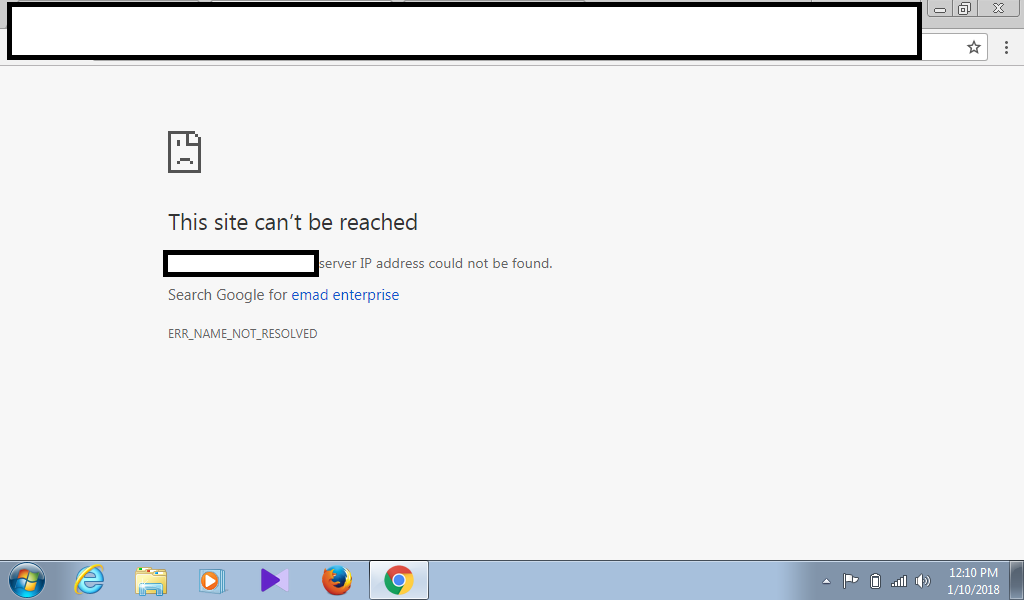How about install Let’s Encrypt for Cpanel?
Before we start, you may first want to install Let’s Encrypt to use an Immediately Issuing provider for your SSL in Cpanel?
https://mellowhost.com/blog/how-to-install-lets-encrypt-in-cpanel.html
Once done, you may now continue using this tutorial to install Let’s Encrypt for your Service SSL in Cpanel/WHM/Webmail.
How To Install AutoSSL for Server Hostname / Webmail / Cpanel / WHM
Starting from Cpanel 11.58, Cpanel is offering Free SSL, issued by ‘Cpanel INC’ for free of charge to the valid cpanel license owner. If you are using cpanel, login to your WHM >> Providers >> Enable Cpanel & from Options >> Check Allow AutoSSL to replace invalid or expiring non-AutoSSL certificates.
Now, running upcp should automatically install the free SSL for your cpanel server hostname. If it doesn’t, it is probably because your server IP and the hostname IP are resolving to wrong address. To understand and troubleshoot the problem, run the following script from command line:
# /usr/local/cpanel/bin/checkallsslcerts
This script checks and installs certificate for expired, invalid and self signed certificates for the server services. If you are seeing an error like the following:
[WARN] The system failed to acquire a signed certificate from the cPanel Store because of the following error: (XID 62hp6x) The system queried for a temporary file at “http://server91.mellowhost.com/.well-known/pki-validation/D92868E512FB02354F2498B94E67430B.txt”, but the web server responded with the following error: 404 (Not Found). A DNS (Domain Name System) or web server misconfiguration may exist.
It means, your hostname is resolving to the wrong IP. You would need to check if the hostname is resolving to an IP which has first virtualhost pointed to /var/www/html or not under /etc/apache2/conf/httpd.conf