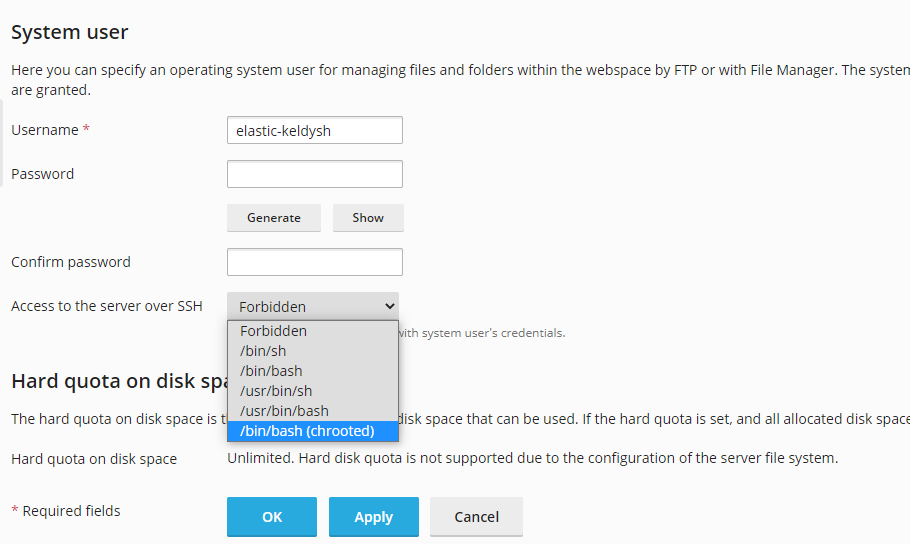In plesk, to install laravel, we need to do two prerequisites first.
- Enable SSH for the Plesk User:
2. Add default PHP binary to Plesk Shell to allow using Composer:
Once the above steps are done, now, you may install the laravel installer with the following:
[elastic-keldysh@pl1 ~]$ composer global require laravel/installer Changed current directory to /var/www/vhosts/elastic-keldysh.139-99-24-82.plesk.page/.composer Using version ^4.0 for laravel/installer ./composer.json has been created Loading composer repositories with package information Updating dependencies (including require-dev) Package operations: 12 installs, 0 updates, 0 removals - Installing symfony/polyfill-php80 (v1.18.1): Downloading (100%) - Installing symfony/process (v5.1.6): Downloading (100%) - Installing symfony/polyfill-mbstring (v1.18.1): Downloading (100%) - Installing symfony/polyfill-intl-normalizer (v1.18.1): Downloading (100%) - Installing symfony/polyfill-intl-grapheme (v1.18.1): Downloading (100%) - Installing symfony/polyfill-ctype (v1.18.1): Downloading (100%) - Installing symfony/string (v5.1.6): Downloading (100%) - Installing psr/container (1.0.0): Downloading (100%) - Installing symfony/service-contracts (v2.2.0): Downloading (100%) - Installing symfony/polyfill-php73 (v1.18.1): Downloading (100%) - Installing symfony/console (v5.1.6): Downloading (100%) - Installing laravel/installer (v4.0.5): Downloading (100%) symfony/service-contracts suggests installing symfony/service-implementation symfony/console suggests installing symfony/event-dispatcher symfony/console suggests installing symfony/lock symfony/console suggests installing psr/log (For using the console logger) Writing lock file Generating autoload files 10 packages you are using are looking for funding. Use the `composer fund` command to find out more! [elastic-keldysh@pl1 ~]$
Once this is done, you may try to install laravel using the laravel command:
[elastic-keldysh@pl1 ~]$ laravel new blog -bash: laravel: command not found
But, as you can see it is failed. It’s because the laravel binary is installed in the following path:
/var/www/vhosts/elastic-keldysh.139-99-24-82.plesk.page/.composer/vendor/bin
which doesn’t exist in our $PATH variable. Now you may add the above command to your PATH variable using the following tutorial:
I believe, you have already figured it out, it is as simple as the following command:
PATH=$PATH:/var/www/vhosts/elastic-keldysh.139-99-24-82.plesk.page/.composer/vendor/bin
Now, you may run the following to install laravel:
[elastic-keldysh@pl1 ~]$ laravel new blog _ _ | | | | | | __ _ _ __ __ ___ _____| | | | / _` | '__/ _` \ \ / / _ \ | | |___| (_| | | | (_| |\ V / __/ | |______\__,_|_| \__,_| \_/ \___|_| Creating a "laravel/laravel" project at "./blog" Installing laravel/laravel (v8.0.3) - Installing laravel/laravel (v8.0.3): Downloading (100%)
So, yeah, as laravel says, Application ready! Build something amazing.