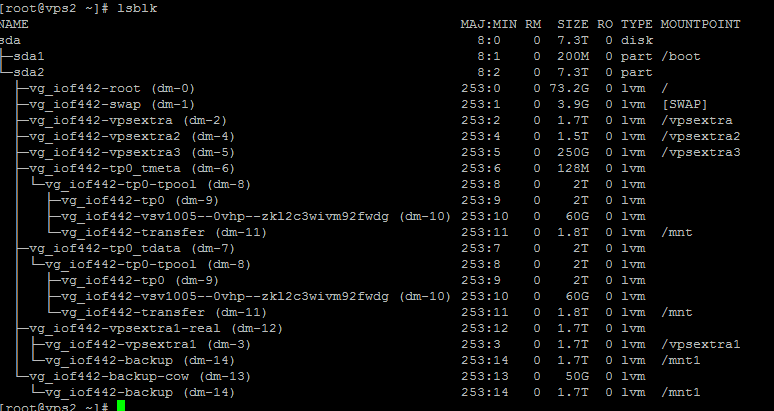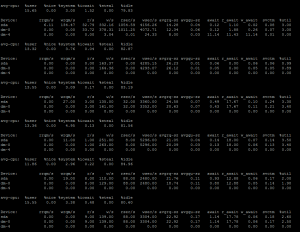First, let’s see why do we need to copy a disk over SSH. One is of course for backup. For example if you have a VM on a LVM partition. You want to keep a copy of the block level backups, you prefer to create a snapshot of the lvm partition and then copy the disk as an image to your backup server. The other being quite the same, but for different purpose. What if you want to migrate a VM that you have created on an LVM partition, and then you want to migrate it as a raw file to another server? Or a LVM partition to another server? For those cases, the technique is pretty awesome.
Copy The Disk to a RAW Image
First, let’s learn how can copy a disk as raw image.
For example, you are sitting in your backup server. And you want to copy a disk or lvm partition or a partition of a disk, from a remote server to your backup server. And you want to keep the copy of the image, then you may run dd command as following from your backup server:
ssh [email protected] "dd if=/dev/vg0/v1092-kdkdksjuekksq" | dd of=/backup/v1092.raw
In our case, 10.10.10.10 is the IP of the server, that partition/disk currently reside. We are trying to copy a LVM partition namely: /dev/vg0/v1092-kdkdksjuekksq, just replace this one with the one your desired lvm partition. You may also do this for a disk like /dev/sda, the command would be like the following then:
ssh [email protected] "dd if=/dev/sda" | dd of=/backup/v1092.raw
Now as you have copied the disk/partition, you may look at what the partition holds by checking the data inside it. To know, how to mount a raw disk image, you may check the following:
How-to-Mount-raw-VM-disk-images-KVMorXenorVMW
Copy The Disk To Another Remote Disk over SSH
You may either copy the disk directly to a secondary disk you have on the backup/migrated server or dump the image that you copied to another disk/partition of same size or bigger. To copy directly a partition /dev/sda from another server, to a backup server with the secondary disk /dev/sdb, you may do the following:
ssh [email protected] "dd if=/dev/sda" | dd of=/dev/sdb
This would backup /dev/sda from 10.10.10.10 and restore to /dev/sdb drive you have on the server that ran the command.
To just dump the image file, that copied earlier on the other example to /dev/sdb, you may do the following:
dd if=/backup/v1092.raw of=/dev/sdb
Hope this helps.