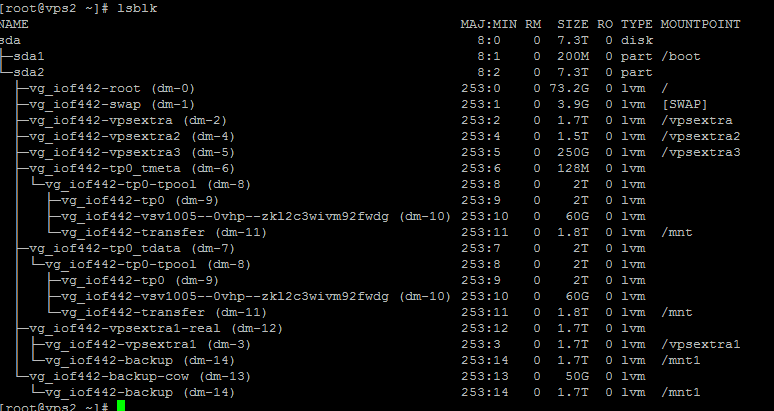You need to first install NTFS-3G package to access NTFS on Debian. NTFS-3g depends on libntfs and fuse. Using the following shall install NTFS-3g on the system:
apt install ntfs-3g -y
Once done, now you can mount ntfs using the following command:
mount -t ntfs /dev/sdb2 /mnt
In this case, sdb2 is the ntfs partition, and we are mounting this to /mnt directory.
If you are trying to mount a Windows 10/11 partition, you might end up having a read only NTFS file system. The reason is Windows 10/11 partition doesn’t fully shutdown on shutdown command, instead it hibernates the system. To properly shutdown the system, remember to shutdown the system with ‘SHIFT’ + SHUTDOWN.