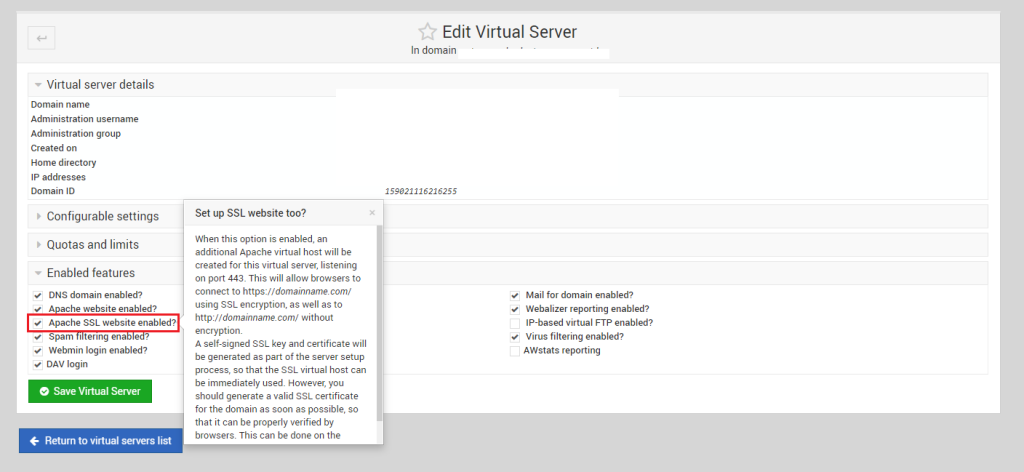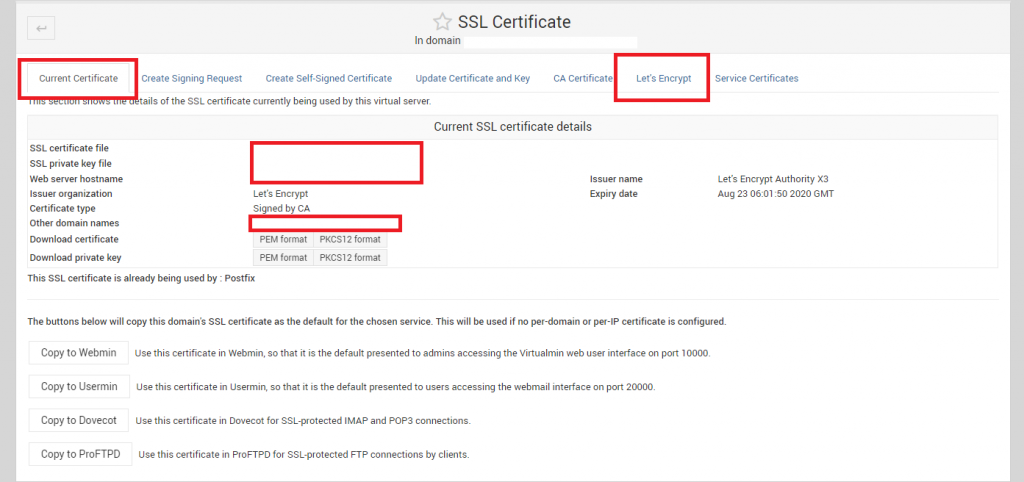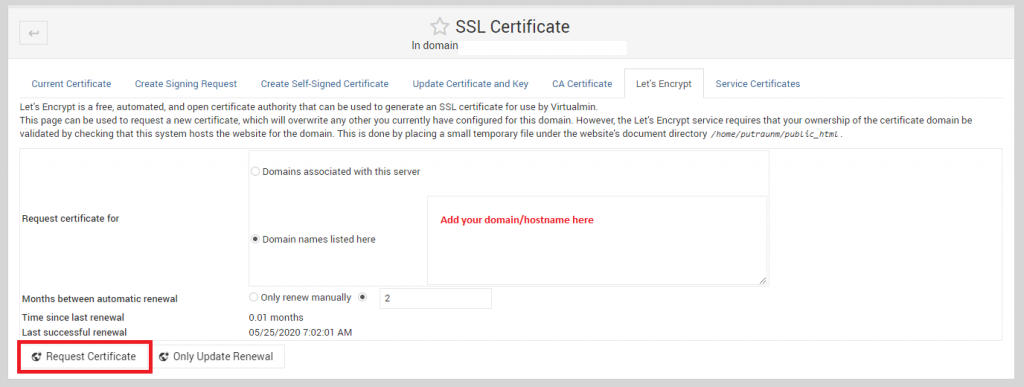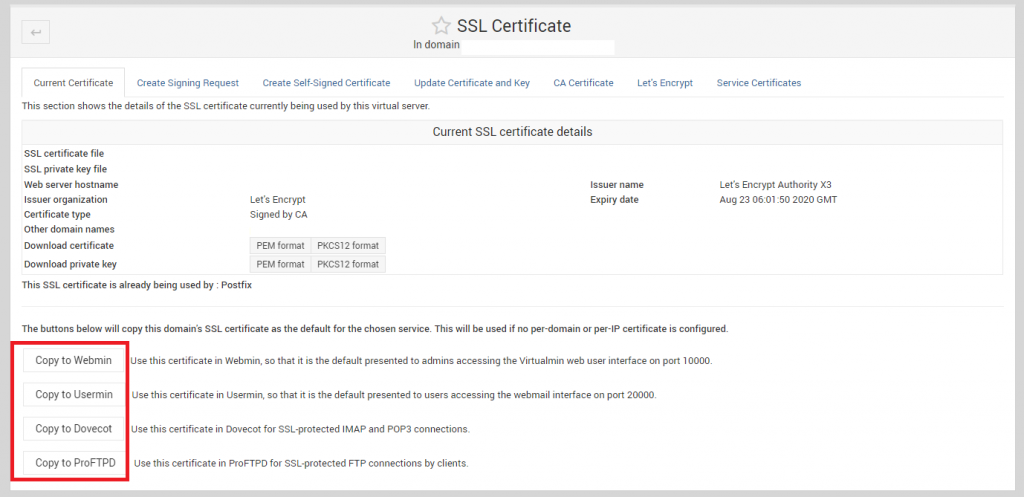Sometimes, if you restart Zimbra, you see zmconfigd is not starting or saying it’s failed. You may also see the zmconfigd service is not running in the Zimbra admin panel. There are couple of common reasons why zmconfigd fails to start.
Disable IPv6
One reason of zmconfigd fails to start is IPv6, for some reason, it fails to route the IPv6 and fails to start. A quick solution to this problem is to disable ipv6 and restart zmconfigd. You may do this like the following:
#Edit your sysctl.conf file nano /etc/sysctl.conf # paste the following inside the file net.ipv6.conf.all.disable_ipv6 = 1 net.ipv6.conf.default.disable_ipv6 = 1 net.ipv6.conf.lo.disable_ipv6 = 1 # Save the file, and update sysctl in realtime sysctl -p # now try to restart zmconfigd su - zimbra zmconfigdctl restart
Now you can check the zmconfigd status with the following, to know if it’s running or not:
[root@mailapp ~]# cat /opt/zimbra/log/zmconfigd.pid 19722
If it returns an ID, it means the zmconfigd is running.
Netcat is not installed
Another reason of the error could be because nc is not installed in your system. Zimbra zmconfigd has a dependency on netcat package. Netcat is available through nmap-ncat in centos systems. You may run the following to install netcat:
yum install nc # or yum install nmap-netcat