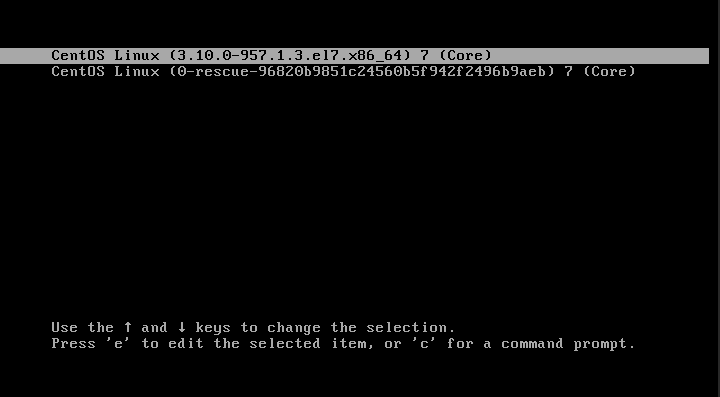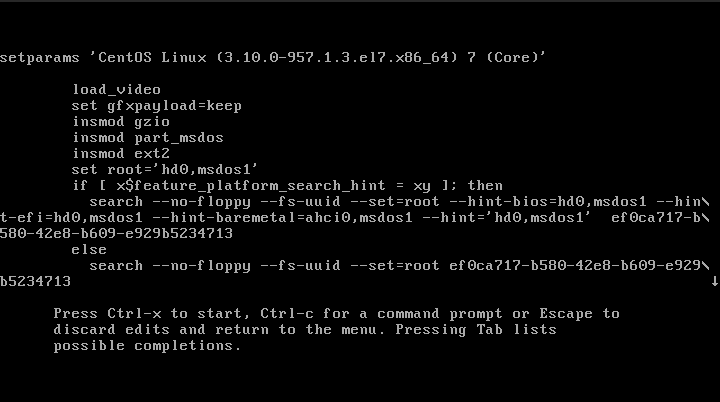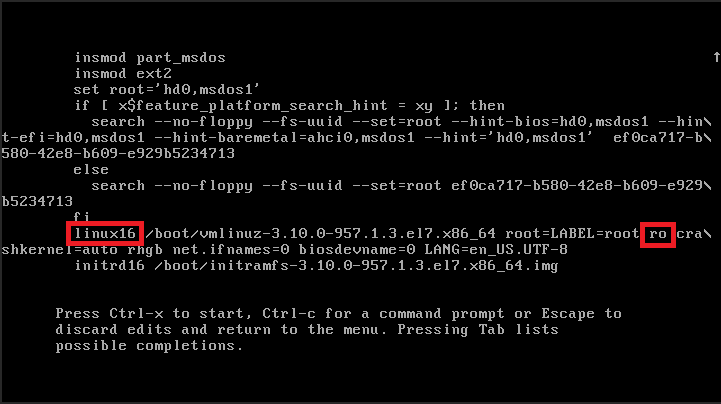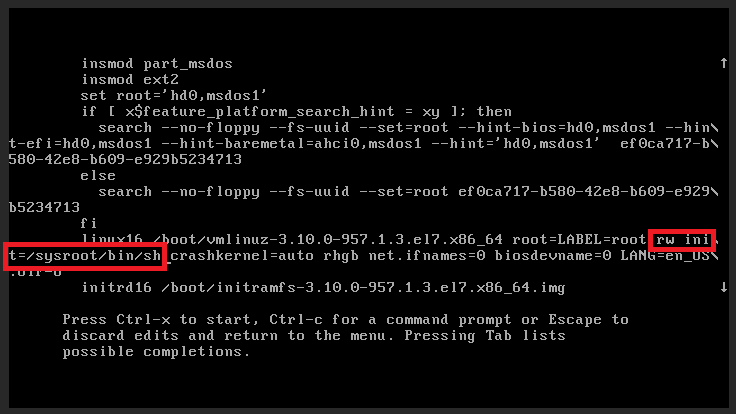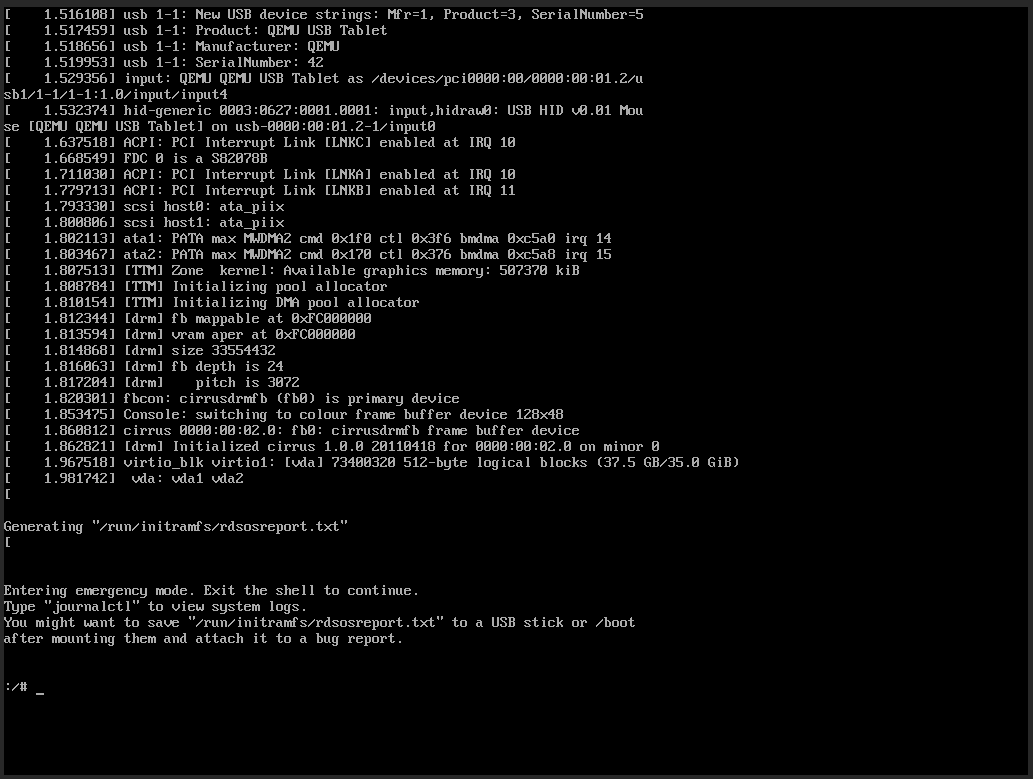Mysql provides a set of utility tools that can be used to recover your data from Mysql data files. One of them is ‘Mysqlfrm’. This tool is not given in primary MySQL bundles, instead it comes with Mysql-utilities.
This package can be installed from ‘mysql-tools-community’ repo, those are available from MySQL Yum Repos
Command would be:
yum install mysql-utilities
This would also install another python package called ‘mysql-connector-python’ for you form the ‘mysql-connectors-community’ repo automatically. There is one catch. Sometimes, due to python version dependencies, you may fail to connect to mysql through the automatically detected mysql-connector-python that is automatically installed by mysql-utilities. You may know that if you are seeing the following error when you type mysqlfrom in the command line:
# mysqlfrm
Traceback (most recent call last):
File "/usr/bin/mysqlfrm", line 27, in <module>
from mysql.utilities.common.tools import (check_python_version,
ImportError: No module named utilities.common.tools
For these cases, you may install an older version of mysql connector for python, using the following before installing mysql-utilities:
yum install mysql-connector-python.noarch
This would install an older version of mysql connector that works better with Python 2.7 or similar.
Once the above is done, you may now install mysql-utilities using the following back again:
yum install mysql-utilities
As you have already installed the connector, this won’t try to reinstall the mysql connector from dependencies and use the other one that you got installed.
Now you may use the mysqlfrm tool to read your frm files and recover the table structures if required. Here is a great article from 2014 and still valid on mysqlfrm use cases:
How to recover table structure from .frm files with MySQL Utilities