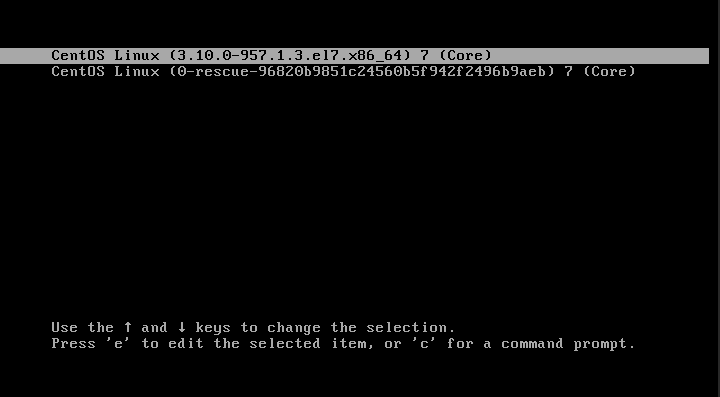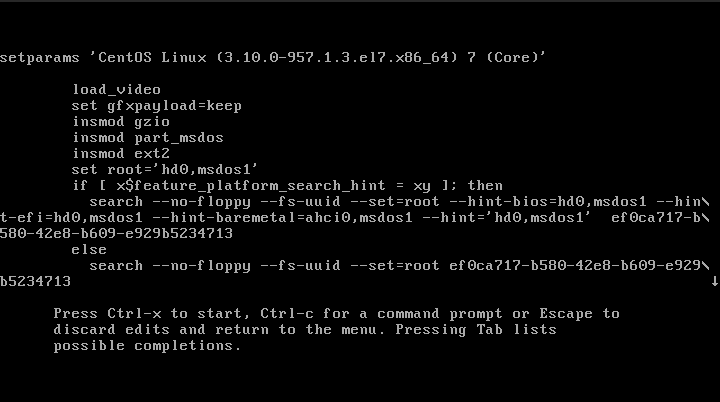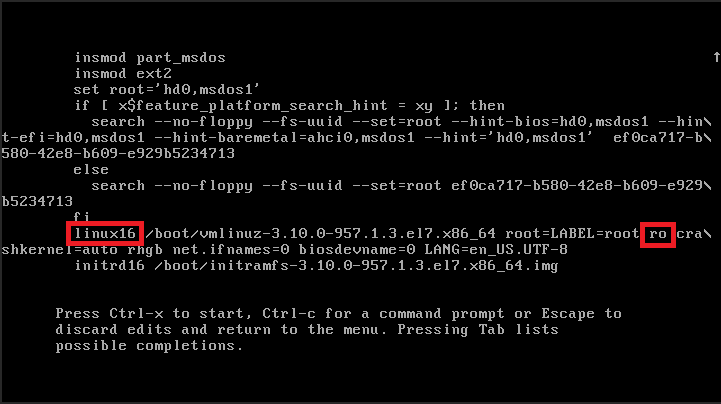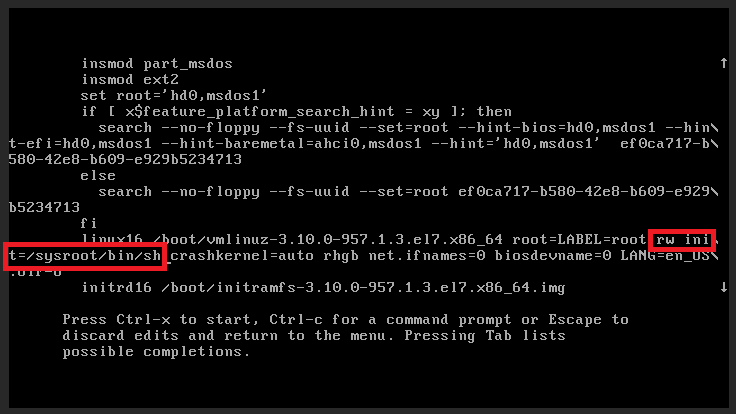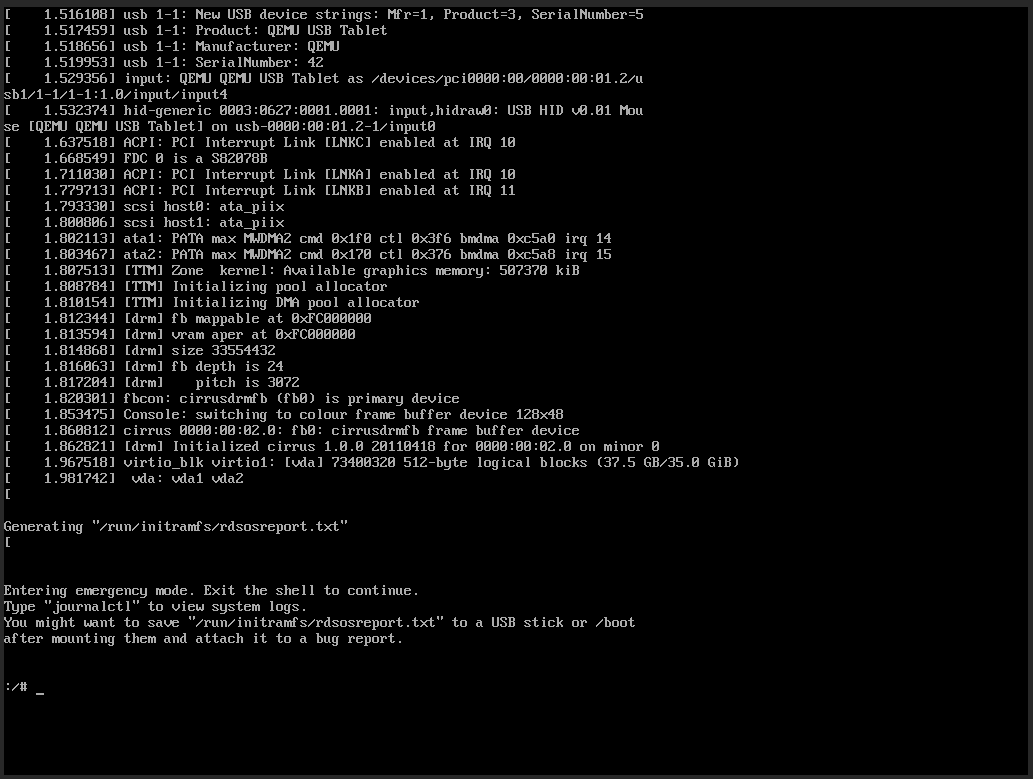Resetting admin password in CentOS 7 is different than of CentOS 6, as CentOS 7 utilized Grub 2 and has a different procedure to access Single User Mode. First, boot your system in Single User Mode to reset the root password by following the below tutorial:
Once done, now, you may first chroot the system:
chroot /sysroot
Now, you may reset the password using the following:
passwd root
You should be done. If you are using SELinux, then you need to relabel accordingly:
touch /.autorelabel
Then, exit chroot and reboot the system:
exit && reboot
You should be done now.