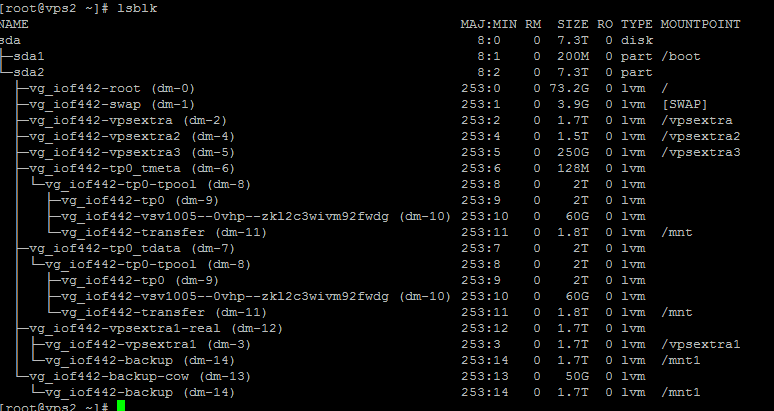Error Message & Trace details:
One of my customer came with an error saying the postfix in his server isn’t working. The server was running CentOS 7, and the system postfix status was inactive, means not running. Although, the system queue was running I could see. The error that was returning while restarting/checking status was the following:
# service postfix status
Redirecting to /bin/systemctl status postfix.service
● postfix.service - Postfix Mail Transport Agent
Loaded: loaded (/usr/lib/systemd/system/postfix.service; enabled; vendor preset: disabled)
Active: failed (Result: exit-code) since Tue 2018-01-09 04:04:05 UTC; 1s ago
Process: 9201 ExecStart=/usr/sbin/postfix start (code=exited, status=1/FAILURE)
Process: 9197 ExecStartPre=/usr/libexec/postfix/chroot-update (code=exited, status=0/SUCCESS)
Process: 9194 ExecStartPre=/usr/libexec/postfix/aliasesdb (code=exited, status=0/SUCCESS)
Main PID: 1358 (code=killed, signal=TERM)
Jan 09 04:04:03 twin7.hifrank.biz systemd[1]: Starting Postfix Mail Transport Agent...
Jan 09 04:04:03 twin7.hifrank.biz postfix/master[9273]: fatal: open lock file /var/lib/postfix/master.lock: unable to set exclusive lock: Resource tempo...vailable
Jan 09 04:04:04 twin7.hifrank.biz postfix/master[9272]: fatal: daemon initialization failure
Jan 09 04:04:05 twin7.hifrank.biz postfix/postfix-script[9274]: fatal: mail system startup failed
Jan 09 04:04:05 twin7.hifrank.biz systemd[1]: postfix.service: control process exited, code=exited status=1
Jan 09 04:04:05 twin7.hifrank.biz systemd[1]: Failed to start Postfix Mail Transport Agent.
Jan 09 04:04:05 twin7.hifrank.biz systemd[1]: Unit postfix.service entered failed state.
Jan 09 04:04:05 twin7.hifrank.biz systemd[1]: postfix.service failed.
How to fix:
The error to note here is the following:
fatal: open lock file /var/lib/postfix/master.lock
I first killed the smtp and smtpd processes that runs by postfix:
# killall -9 smtp
# killall -9 smtpd
But that didn’t solve the problem. I then used the fuser command to check which process holds the lock file:
# fuser /var/lib/postfix/master.lock
/var/lib/postfix/master.lock: 18698
Then we check the process 18698 and kill the responsible process:
# ps -axwww|grep 18698
9333 pts/0 S+ 0:00 grep --color=auto 18698
18698 ? Ss 4:28 /usr/libexec/postfix/master -w
# killall -9 /usr/libexec/postfix/master
or
# kill -9 18698
Once the process is killed, you can now start the postfix:
# service postfix start
# service postfix status|grep Active
Redirecting to /bin/systemctl status postfix.service
Active: active (running) since Tue 2018-01-09 04:15:50 UTC; 4min 45s ago