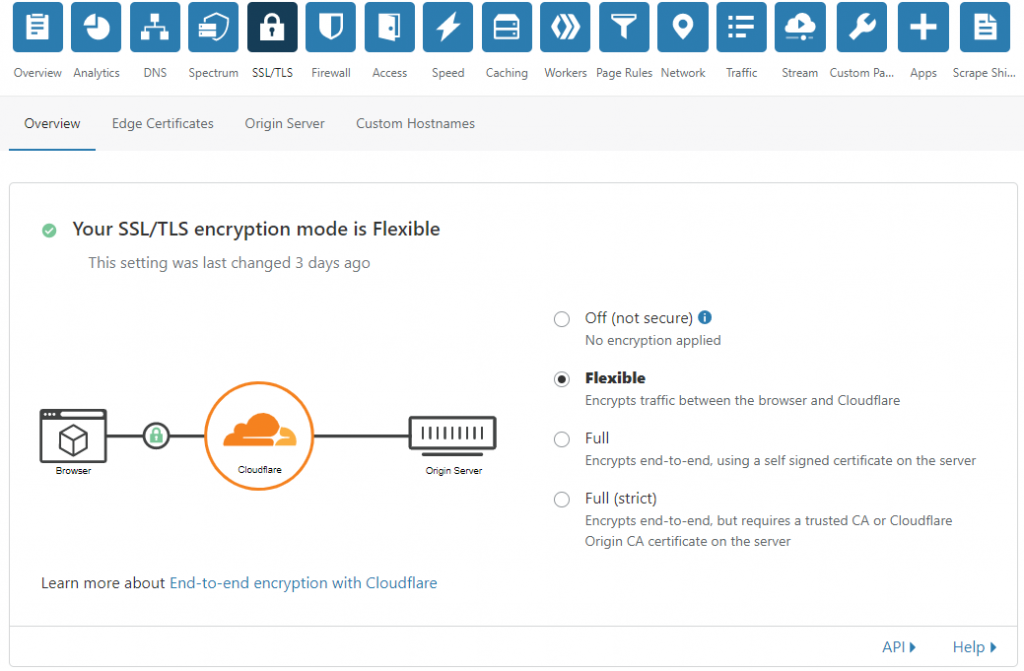There are 3 things you need:
- Private key
- Certificate
- Ca-bundle
First, switch to the user zimbra:
su - zimbra
Let’s except your files are located here:
Private Key: /tmp/private.key Certificate: /tmp/your.domain.com.crt Ca-Bundle: /tmp/your.domain.com.ca-bundle
Now, copy your private key file to the following location:
cp /tmp/private.key /opt/zimbra/ssl/zimbra/commercial/commercial.key
Now, first, verify 3 things to make sure, they are correct:
/opt/zimbra/bin/zmcertmgr verifycrt comm /opt/zimbra/ssl/zimbra/commercial/commercial.key /tmp/your.domain.com.crt /tmp/your.domain.com.ca-bundle
If it, says ok, now you may deploy the certificate like the following:
/opt/zimbra/bin/zmcertmgr deploycrt comm /tmp/your.domain.com.crt /tmp/your.domain.com.ca-bundle
Once done, now, exit from the user zimbra and restart zimbra:
exit service zimbra restart
Your SSL should work now.