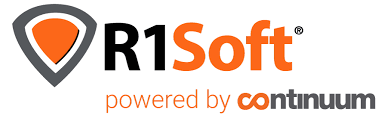
There are times, you may end up with the following error, when you are trying to install R1Soft hcp module or the kernel module in Ubuntu based servers:
kernel module installer failed. (0) - R1Soft - Could not find a suitable hcpdriver module for your system - Ubuntu
Full error could be like the following when you call for –get-module
root@hisab:/lib/modules/r1soft# serverbackup-setup --get-module Building header archive ... outfile = /tmp/headers881407773 headers = /usr/src/linux-headers-5.4.0-128-generic Session ID: 379634599 Waiting to upload... Uploading file... Waiting in build queue... Failed to get suitable module for this system: Failed to build module: No builders found. Get module failed. Falling back to old get-module ... Checking if module needs updated Checking for binary module Waiting / No binary module found Gathering kernel information Gathering kernel information complete. Creating kernel headers package Checking '/tmp/r1soft-cki.1667140819' for kernel headers Found headers in '/tmp/r1soft-cki.1667140819' Compressing... Starting module build... Building / kernel module installer failed. (0): Internal error encountered. Please contact support Request ID: (75ca382d-5a0e-4161-8c70-8b136a6b1330) http://www.r1soft.com/distros/index.php?uuid=75ca382d-5a0e-4161-8c70-8b136a6b1330
To solve this error, you may get the built kernel module for Ubuntu based on it’s distribution in their repository. The link to the repository would be as following:
http://beta.r1soft.com/modules/
Now, if you are using Ubuntu 20.04, then the module would be available under the folder: Ubuntu_2004_x64
In my case, it was Ubuntu 20.04. Next stop, is to find the kernel version. You may get it from the following command:
root@hisab:~# uname -a Linux hisab.skincafe.co 5.4.0-128-generic #144-Ubuntu SMP Tue Sep 20 11:00:04 UTC 2022 x86_64 x86_64 x86_64 GNU/Linux root@hisab:~#
Kernel number to note in our case, would be ‘5.4.0-128’. Now search for this inside the link:
http://beta.r1soft.com/modules/Ubuntu_2004_x64/
You should find a match, like for my case it was the following link:
http://beta.r1soft.com/modules/Ubuntu_2004_x64/hcpdriver-cki-5.4.0-128-generic.209.ko
Next stop, is to go to the r1soft module folder and load the module. You may do so like the following:
cd /lib/modules/r1soft wget http://beta.r1soft.com/modules/Ubuntu_2004_x64/hcpdriver-cki-5.4.0-128-generic.209.ko
Now, all you need, is to restart r1soft. Remember to stop and star the agent instead of direct restart.
service cdp-agent stop service cdp-agent start
This should be able to load the HCP module now. You may verify this by typing:
root@hisab:~# hcp --list Idera Hot Copy 6.16.4 build 117 (http://www.r1soft.com) Documentation http://wiki.r1soft.com Forums http://forum.r1soft.com Thank you for using Hot Copy! Idera makes the only Continuous Data Protection software for Linux. No Hot Copy sessions are currently running. root@hisab:~#
Happy troubleshooting