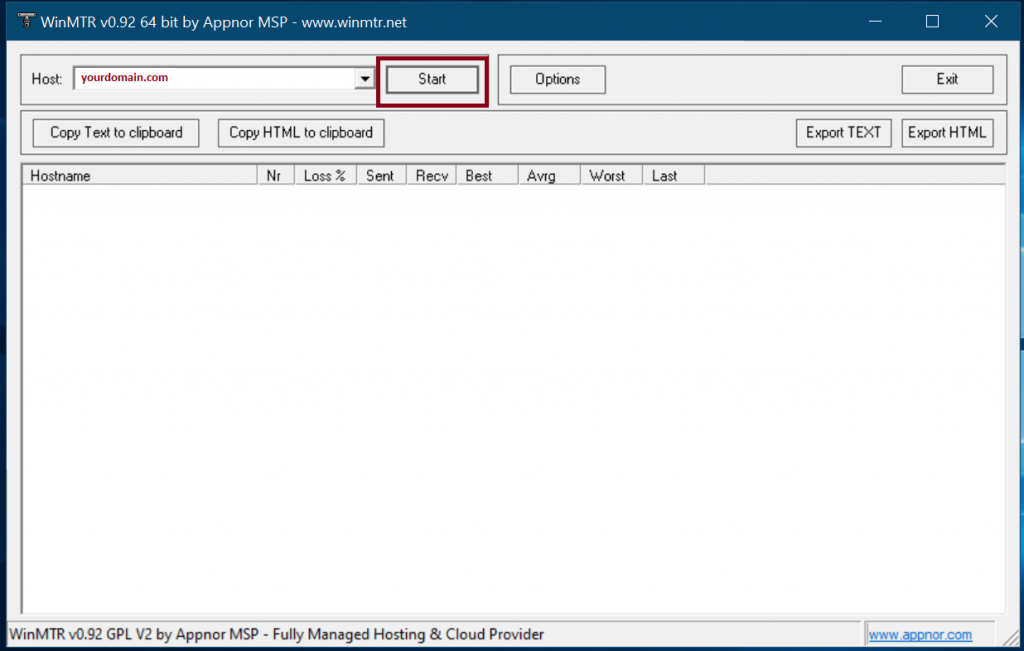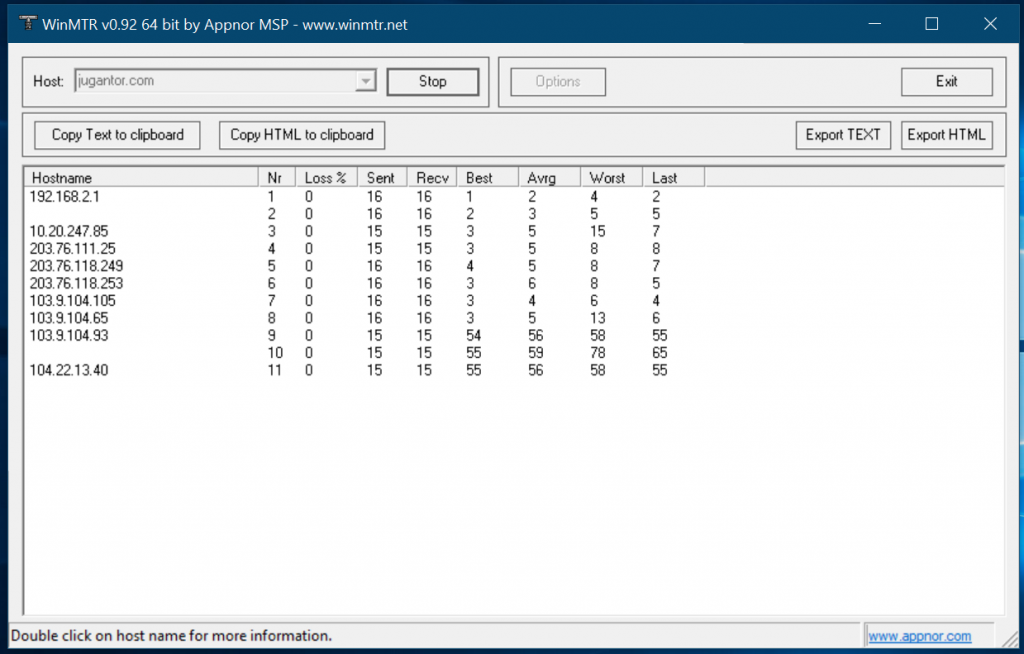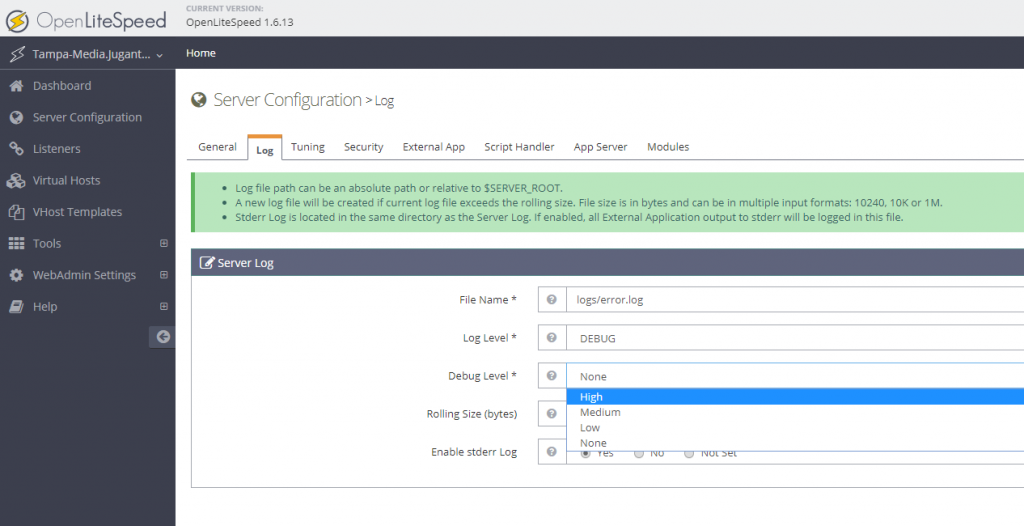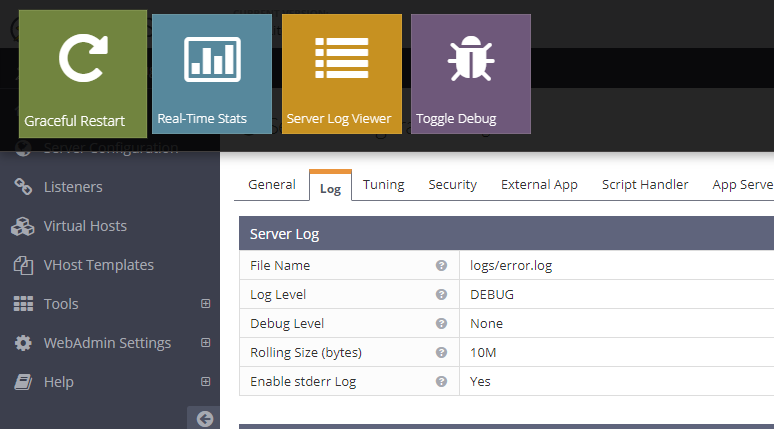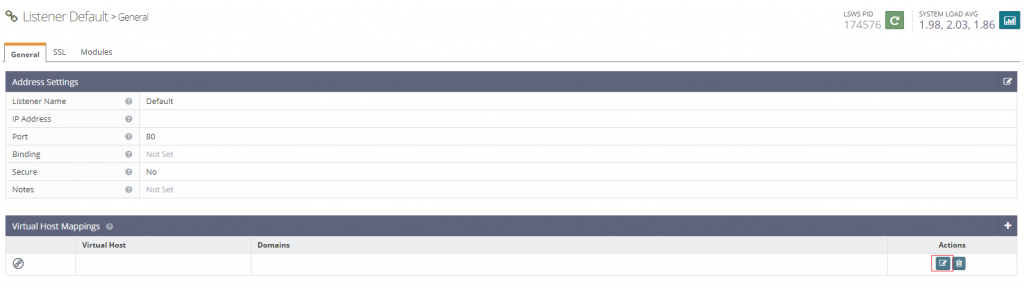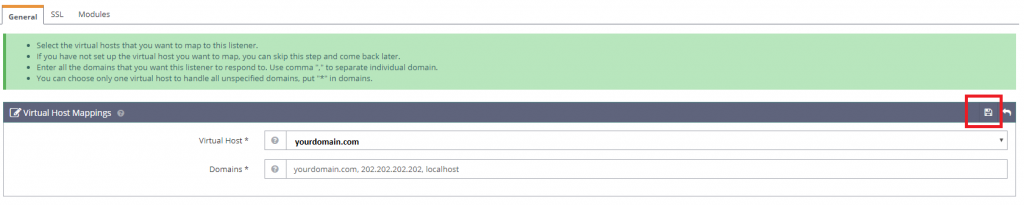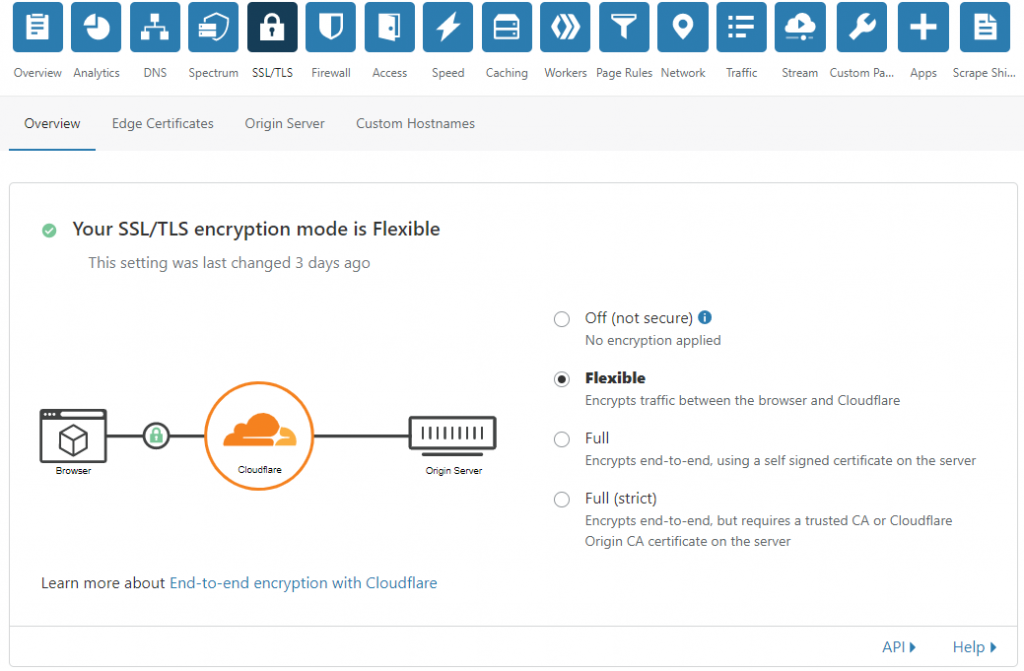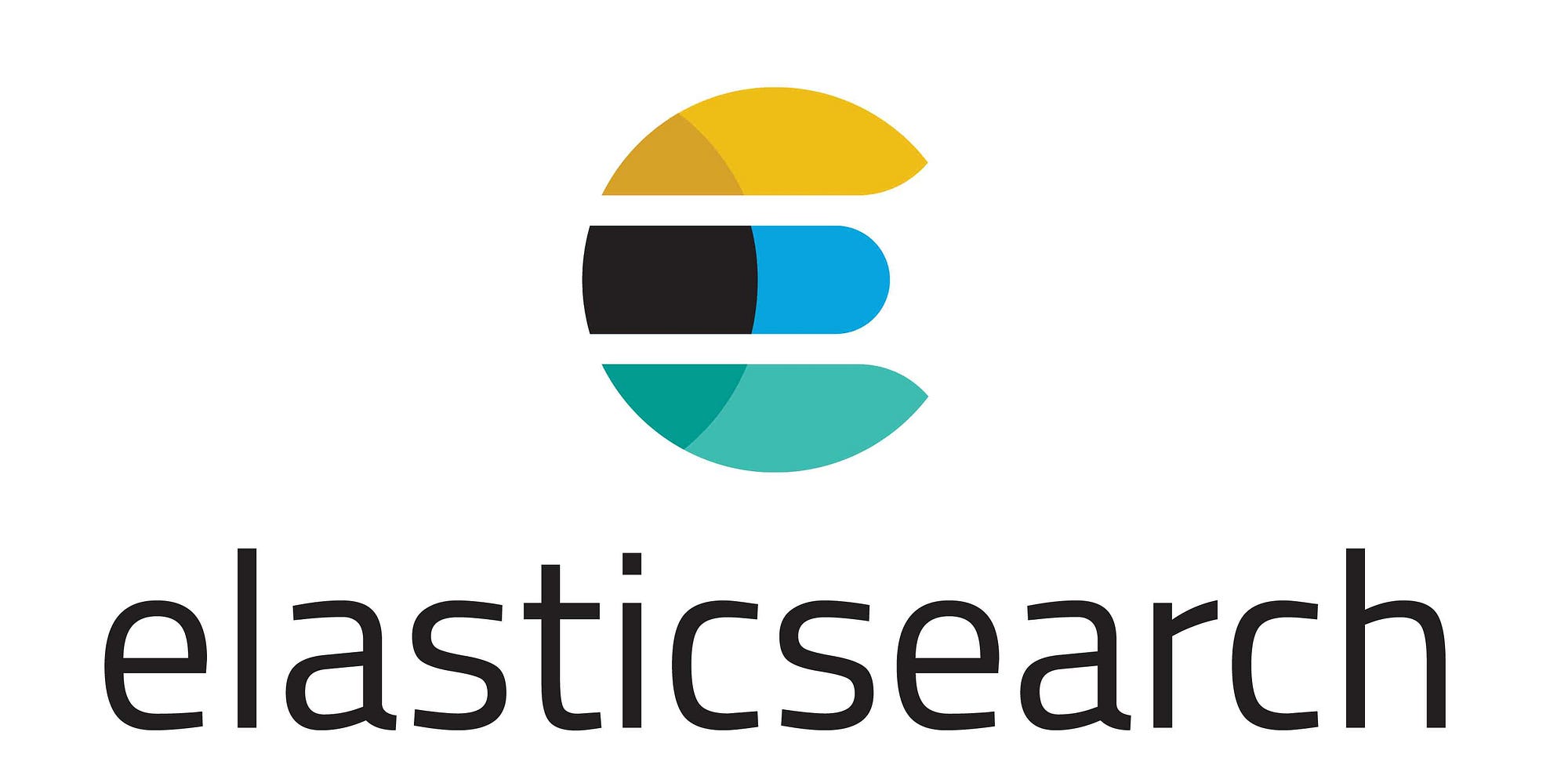
Well, this is an interesting topic. Earlier today, I answered the same question in a Elasticsearch Community Group in Facebook, thought to keep this documented as well.
Primarily, if you are aware of how Elasticsearch is storing data (The document like), you might think, it is a full fledged NoSQL database, but you need to know, it is not. If you have looked at several NoSQL databases, you might already be thinking, there is probably no standard definition of NoSQL databases, which is partially true, again, there still is definition of database management systems, where it doesn’t fit. Does that mean, we can’t use ES as the primary data store? No, that’s doesn’t mean that. You certainly can, but there are use cases. Let’s look at couple of points before we conclude.
Database Transactions
ES has no transaction. Even the algorithm that ES implements, Lucene Search, which has transaction in the original design, but ES doesn’t have any transaction. When there is no transaction, the first thing you need to remember, it has no rollback facility. That also means, every operation is atomic by design, and there is no way to cancel, abort or revert them. This also means, you have no locking standard in the system. If you are doing parallel writes, you need to be very careful about the writes here because ES is not giving you any guarantee to parallel writes.
ES Caching Strategy
Elasticsearch is a ‘near real’ time search engine. It is not a ‘real’ time search engine. It has a caching standard, that refreshes every 1 second. This is ‘by design’ of Elasticsearch. So, what’s the problem with it? The problem is, you may get tricked by the ES cache if you are immediately asking for a read for a quick write operation and it is within 1 second. But as most of the cases, ES is not written much often (Since most of the people do not use it as primary storage), most of the people thinks it is real time. But it is not. It’s cache can trick you in intense cases, where writes won’t be immediately available to you for read.
User Management
ES user management is no where near to a full fledged DBMS, only because ES doesn’t need to. They have never announced themselves as a NoSQL DBMS, hence they do not require to add the functionality in full square. They only implements the facilities that ES Ecosystems require.
So … ?
So, what does all these mean to you? If you have an extremely large read featured application, where updates are very rarely or occassionaly done, then you can definitely go with ES as your primary document storage engine. But if you have a write oriented application, requires complex user management or parallel threads require write access, then you better be choosing a standard DBMS for your business and use ES as secondary data store for your analytics and searches.